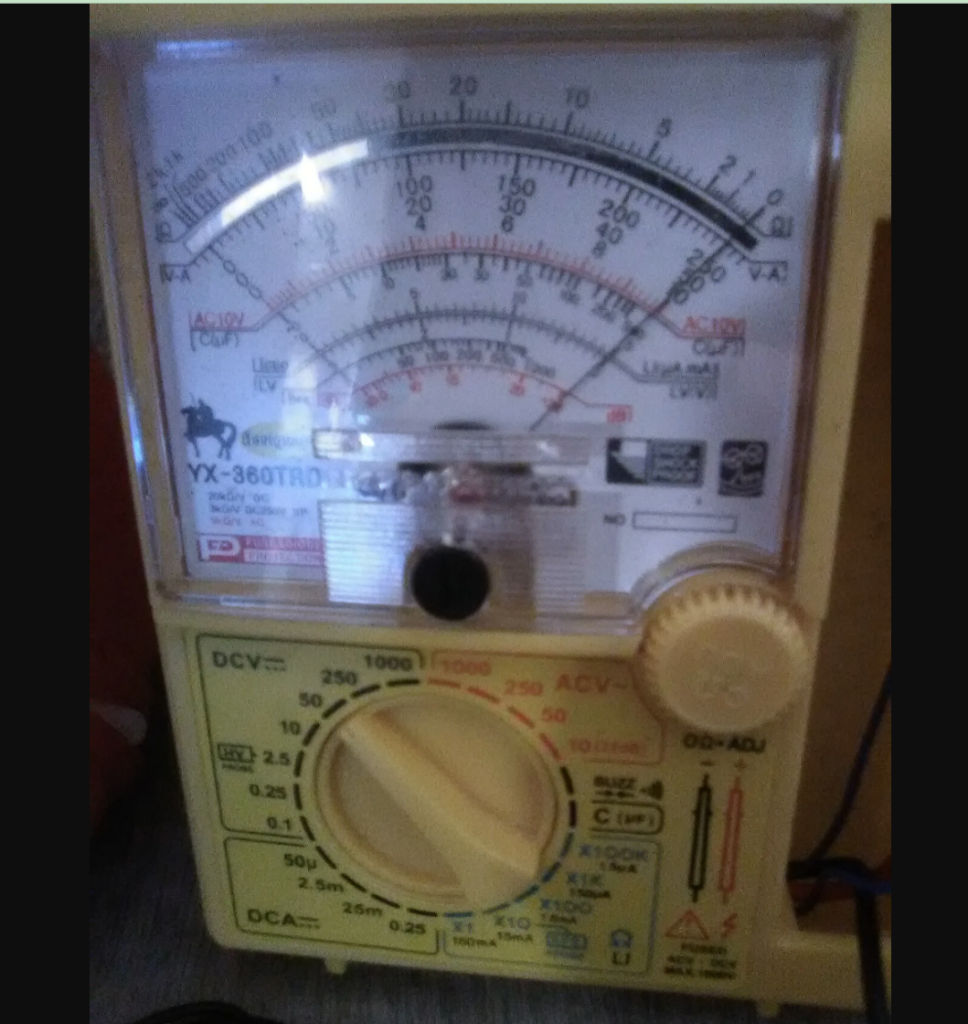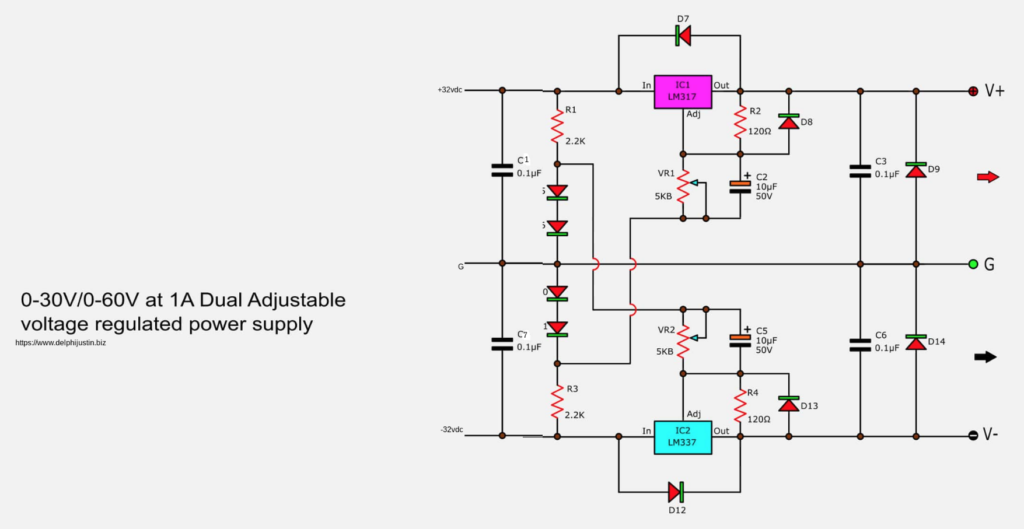In the past one year, several off-the-shelf home assistants have made their way to the market. Some of the most famous of them are Siri, Google Home, and Amazon Alexa. For people too lazy to move, it is a pleasure to simply announce, “…, resume my audiobook“ or, “…, turn off the bathroom light,” and let the assistant do their bidding. In this melee of big names, there are several home-brew variants as well, some of them built on to single board computers such as the Raspberry Pi (RBPi). Many use them simply to have the time announced to them, along with allowing them to perform home automation tasks.
Therefore, if you are interested in making your own home assistant run on your RBPi, try the Gladys project. According to the website of the creator, the Gladys Project is an open-source program running on the RBPi and capable of connecting with all devices and checking the calendar to help with everyday life.
Apart from the basic day-to-day maintenance tasks that are necessary in life, Gladys can wake you up in time for work, if you have missed your regular alarm clock. Not only that, it can also play the video you ask it to play.
For instance, Gladys will gladly help in directing you to your work, taking into condition road conditions and travel time, ensuring you are never late, regardless of external factors. If there is a road blockage, say because of a queue on the motorway, which may make you late for work by about half an hour, Gladys will wake you up half an hour early. Also, while you shower and dress for work, Gladys opens the blinds and starts to brew coffee. If you are working around the house, Gladys will read and audiobook aloud, and you can request her to pause while you turn the mixer on.
Gladys detects your return home at the end of the day, and runs the evening routine you have set. As soon as you set your phone on the NFC tag to indicate bedtime, Gladys turns off the lights, and if programmed for it, starts the music playing, sending you into a deep slumber.
You can download Gladys as a pre-built Raspbian image. It is a free download from the website of the Gladys Project. Gladys is compatible with smart devices such as WeMo Insight Switches, Philips Hue light bulbs, and even the Sonos speakers, notorious for being difficult to control without their official app.
The download is in the form of a zip file. Unzip it to get the image file. Now, clone this image on to SD card you want to use with your RBPi. For this, use the program Etcher, which works on all operating systems including Linux, Windows, and Mac.
Connect the RBPi to your local network with an Ethernet cable or Wi-Fi and turn it on. At this point, it is a good idea to expand the partition on the SD card, to allow the system access to the full size of your card; else, it may run out of disk space very soon.